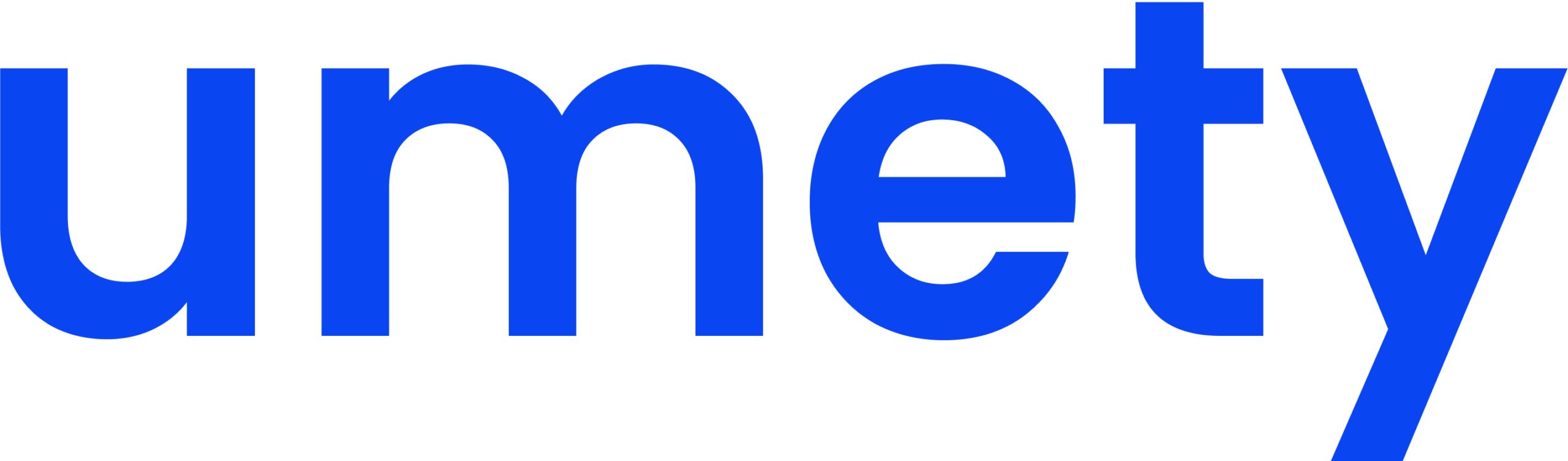Content and Classroom Management Platform
Designed to cater to the diverse needs of students, teachers, and administrators
Administrative tools
Administrators can easily set up personalized user profiles for students, teachers, parents, school administrators and district / ministry. The intuitive dashboards for individual user profiles highlight important progress information and success metrics.
Administrators can easily set up personalized user profiles for students, teachers, school administrators, and even districts and ministries. You can also control information flow with profile management features, such as allowing one student to have WiFi ability (Gr 12 student), while not enabling that for another (14 yr old boy with unknown intent!).
Students are assigned to a grade and subject(s), and the relevant content is filtered to that student. If a student studies Grade 10 Biology (only), the VR modules for this subject are all that this student will see. The Grade 10 Biology teacher will automatically see this student’s results. This is structured by the curriculum.
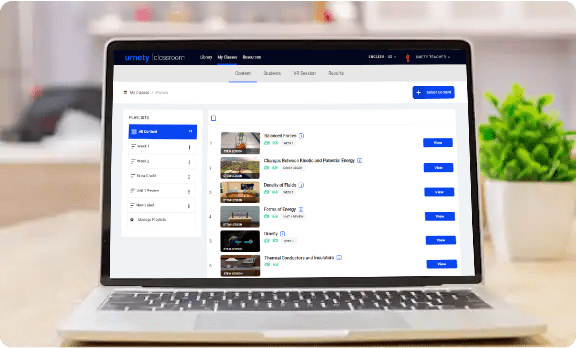
Teachers Tools
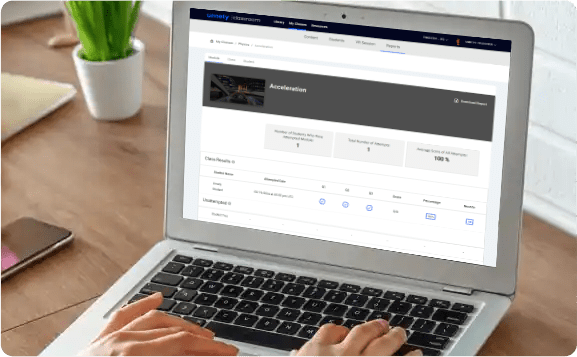
Teacher tools
Much like Google classroom, our platform allows you to create classes and add relevant lessons. So you can choose appropriate modules, tours or 360 degree videos for each class.
Our platform allows you to roster your classes in a variety of ways including importing an existing Google classroom class.
Control and monitor student VR experience
Using the classroom management platform’s multicast feature, teachers can launch VR content modules simultaneously on all or a group of student’s VR devices. This feature ensures that all students remain in-sync with the teacher, as they experience the same content as a group. This function requires limited WiFi connectivity for monitoring purposes, while the student consumes the content that is stored on the headset; so no streaming of content is required. Teachers can monitor students in their live VR experiences.
When using Umety’s multicast feature, teachers can pause or stop the
module to maintain control within the classroom. The monitor function
also allows a teacher to see inside a student headset, to help orient
them. The modules are also designed to not allow the student to opt
out of that lesson, as the Back button and Exit buttons are disabled. This
affords the instructor more control.
Control and Monitor Student VR Experience
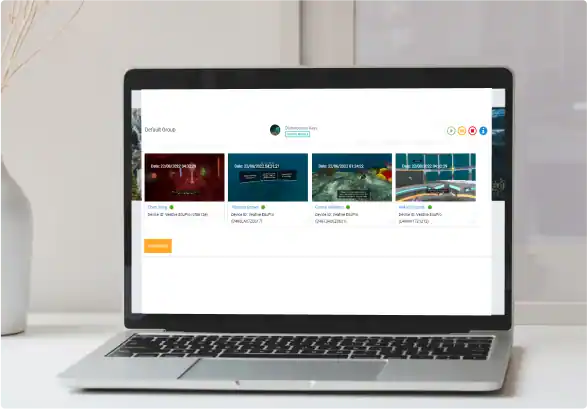
The reports and analytics section allows quick visualization of how students are interacting with the VR modules.
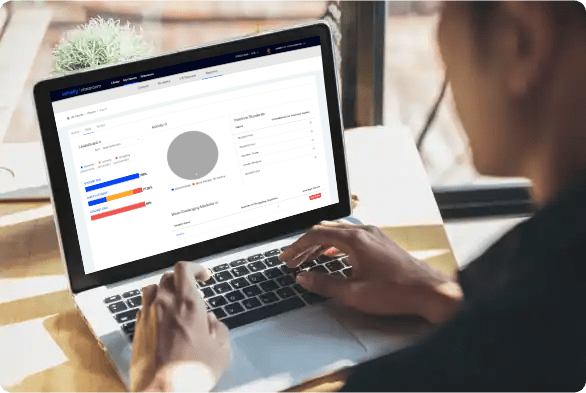
The teacher dashboard helps them monitor the performance of a class (a global class report) and individual students (personalized student profiles). Teachers can also access module reports, helping them plan their lessons more effectively and with greater insight.
- Leaderboard – List of students enrolled in a class, grouped by their average scores in all modules. One can easily track the number and list of modules that a student has mastered, is learning, struggling with, or hasn’t attempted.
- Activity – This report displays a detailed account of students who are actively attempting modules, within the last seven days.
- Most challenging modules – This shows a list of modules in which students are struggling, along with the average score of the class for that particular module. This is an indicator that there is a class-wide lack of understanding, which is important to know.
- Most attempted modules – Shows a list of modules that the student has attempted the most in the last seven days.
- Assessment accuracy – Tracks the number of questions the student has answered till the present date and how many attempts were made. This can be a good indication of whether a student is missing the answer on the first try, or clicking around and just guessing.
Shows the number and list of modules that the student has mastered, is learning, struggling with, or hasn’t attempted.